Contents
- 1 Introduction: Why Visily AI is a Game-Changer?
- 2 What is Visily AI?
- 3 Visily AI Review: Testing the Key Features
- 4 Visily AI Pricing: Is It Worth the Cost?
- 5 Visily AI Alternatives: How Does It Compare?
- 6 Pros & Cons of Visily AI
- 7 Final Verdict: Who Should Use Visily AI?
- 8 FAQ: Visily AI Review
- 9 Conclusion: Should You Try Visily AI?
Introduction: Why Visily AI is a Game-Changer?
Imagine turning a rough sketch, screenshot, or even a text prompt into a polished, editable design in seconds. That’s the magic of Visily AI, a cutting-edge AI-powered UI design software that’s democratizing design for non-designers, product managers, and startups alike .
But does it live up to the hype? In this comprehensive Visily AI review, we’ll dive deep into:
- What Visily AI is and who it’s for
- Key features like AI screenshot editor & flowchart maker
- Pricing: Free vs. Pro plans
- Visily AI alternatives (Uizard, Figma, Framer AI)
- Real user reviews and ratings
- How it compares to traditional tools like Figma
Let’s explore why Visily AI is one of the top AI design tools of 2025!
What is Visily AI?
Visily AI is an AI-powered UI/UX design platform that helps teams:
- Generate wireframes from sketches, screenshots, or text.
- Create interactive prototypes without coding.
- Design flowcharts and diagrams effortlessly .
Unlike Figma or Adobe XD, Visily uses AI automation to simplify design workflows, making it ideal for:
✔ Startups (fast MVP mockups)
✔ Product managers (quick ideation)
✔ Developers (no design skills needed)
✔ Freelancers (client presentations)
Visily AI’s Core Features
✅ Screenshot-to-Design – Convert app/website screenshots into editable mockups .
✅ Sketch-to-Design – Turn hand-drawn wireframes into digital designs .
✅ Text-to-Diagram – Generate flowcharts from simple prompts .
✅ Magic Themes – Auto-generate brand-aligned color schemes .
✅ Lo-Fi/Hi-Fi Switcher – Toggle between low & high-fidelity designs .
✅ Smart Table Data Fill – Auto-populate tables with realistic dummy data .
Visily AI Review: Testing the Key Features
1. Screenshot-to-Design: Turn Inspiration into Editable Mockups
How It Works:
- Upload a screenshot (e.g., Airbnb’s homepage).
- Visily AI detects UI elements (buttons, text, images).
- Edit colors, layout, and text in the drag-and-drop editor .
Use Case:
- Redesign competitor UIs in minutes.
- Quickly prototype based on existing apps.
Verdict:
- 👍 90% accuracy for clean screenshots.
- 👎 Struggles with complex UIs (e.g., dashboards with nested elements) .
2. Sketch-to-Design: From Paper to Digital in Seconds
- Upload a hand-drawn sketch (even on napkins!).
- Visily AI converts it into a clean, editable wireframe .
Limitation:
- Beta feature – may misalign elements in messy sketches .
3. Text-to-Diagram: Instant Flowcharts & Wireframes
- Type a prompt (e.g., “Create a user onboarding flowchart”).
- Visily generates an editable diagram in seconds .
Best For:
- Product managers documenting workflows.
- UX designers brainstorming user journeys.
4. Magic Themes & Color Assistant
- Extract color palettes from images/URLs.
- AI suggests accessible color combinations .
Pro Tip: Use this for brand consistency across marketing & product designs!
Visily AI Pricing: Is It Worth the Cost?
| Plan | Price | Key Features |
|---|---|---|
| Starter | Free | 2 editable boards, 200 AI credits/month . |
| Pro | $11/month | Unlimited boards, 3,000 AI credits, Figma export . |
| Business | $29/month | 10,000 AI credits, SAML SSO . |
Best For:
- Solo creators → Free plan.
- Teams & agencies → Pro plan (unlimited projects).
Visily AI Alternatives: How Does It Compare?
Visily AI vs. Uizard
| Feature | Visily AI | Uizard |
|---|---|---|
| Screenshot-to-Design | ✅ (More accurate) | ✅ |
| Text-to-UI | ✅ (Basic) | ✅ (More polished) |
| Figma Export | ✅ | ❌ |
| Free Plan | ✅ | ✅ (Limited) |
Winner: Visily for team collaboration, Uizard for solo designers .
Visily AI vs. Figma
- Figma excels in advanced prototyping and design systems.
- Visily AI wins for AI-powered speed and non-designer accessibility .
Visily AI vs. Framer AI
- Framer AI is better for website prototyping.
- Visily AI dominates in app wireframing and flowcharts .
Pros & Cons of Visily AI
👍 Pros
✔ No learning curve – intuitive for non-designers .
✔ Screenshot-to-Design is a game-changer .
✔ Affordable pricing vs. Figma/Adobe XD .
✔ Real-time collaboration for teams .
👎 Cons
✖ Limited free plan (only 2 editable boards) .
✖ No mind-mapping tool (unlike Whimsical) .
✖ Basic prototyping vs. Figma .
Final Verdict: Who Should Use Visily AI?
Rating: 4.7/5 ⭐⭐⭐⭐✨
Visily AI is perfect for:
- Startups needing fast mockups.
- Product teams iterating on UI ideas.
- Non-designers who want to prototype without Figma.
Not ideal for:
- Pixel-perfect UI designs (use Figma).
- Advanced animations (try Framer).
FAQ: Visily AI Review
❓ Is Visily AI free?
Yes, but the free plan has limits (2 editable boards, 200 AI credits) .
❓ Can Visily AI replace Figma?
No, but it’s a great supplement for early-stage ideation .
❓ Does Visily AI export to Figma?
Yes, Pro users can export designs to Figma .
❓ Is there a Visily AI promo code?
Occasional discounts are offered – check their affiliate program .
Conclusion: Should You Try Visily AI?
If you need a fast, AI-powered wireframing tool, Visily AI is a top contender in 2025. Its Screenshot-to-Design and Sketch-to-UI features save hours, making it ideal for agile teams.
However, if you need advanced prototyping, pair it with Figma or Framer AI.
Ready to test Visily AI? Sign up at Visily.ai today!
References
- Visily AI Features
- Visily Pricing
- Visily Screenshot Editor
- Visily AI Design
- Visily Pro FAQ
- Visily Wireframe Tool
- Customer Reviews
- Visily vs. Figma
- Visily Alternatives
- Visily UI Design Review
This Visily AI review covers everything you need to know in 2025. Have you tried Visily? Share your thoughts below! 🚀

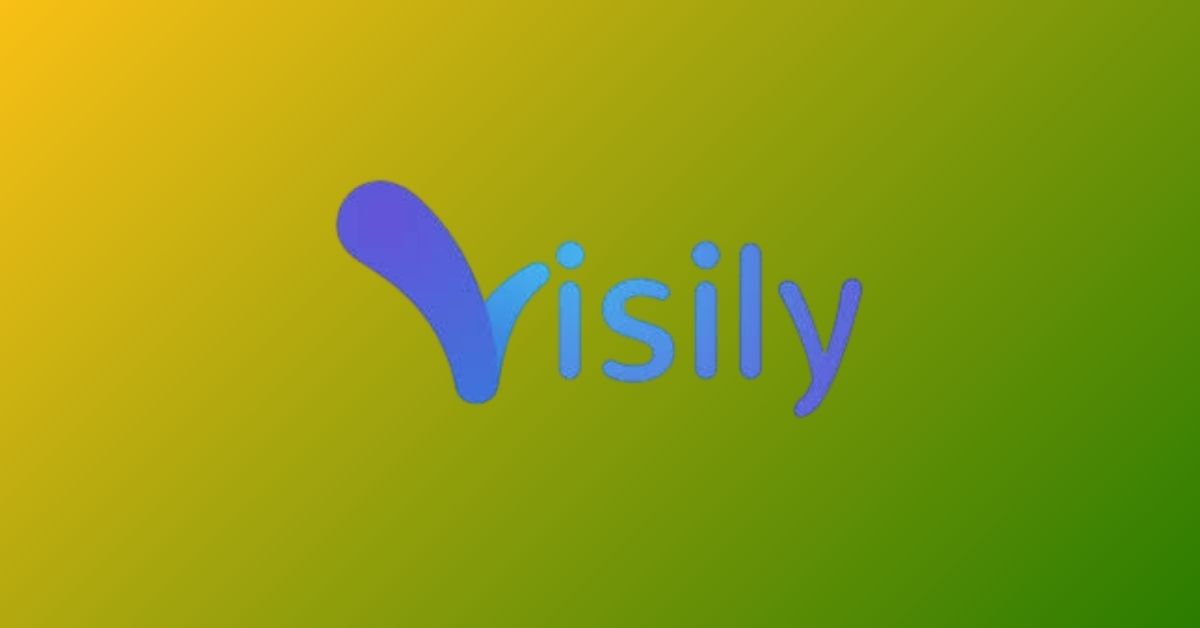





Leave a Reply